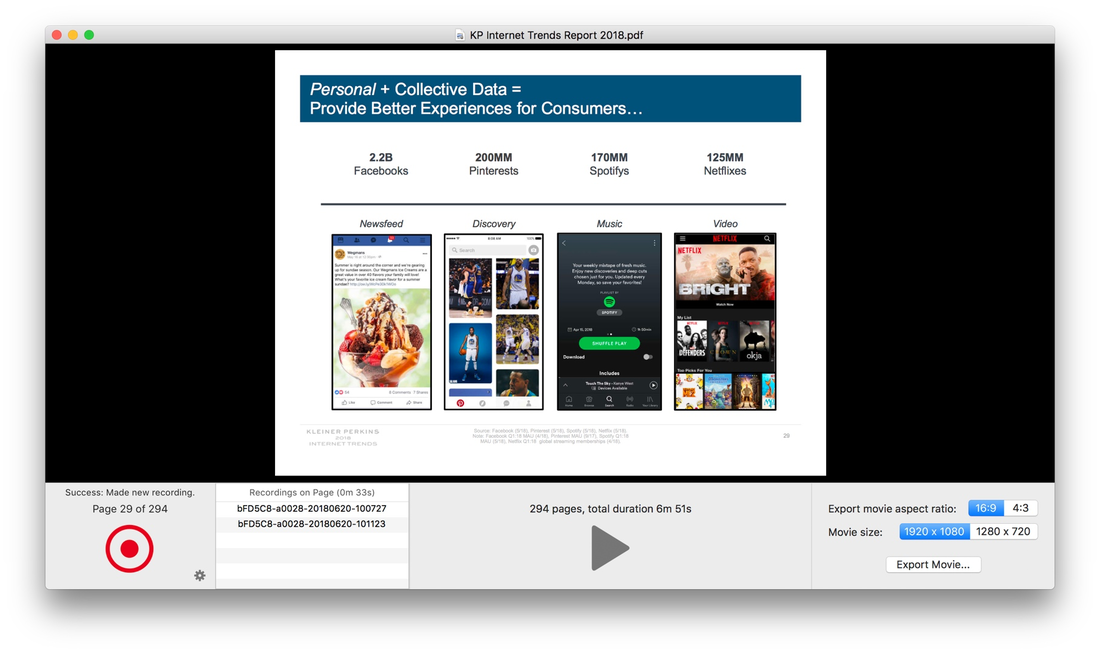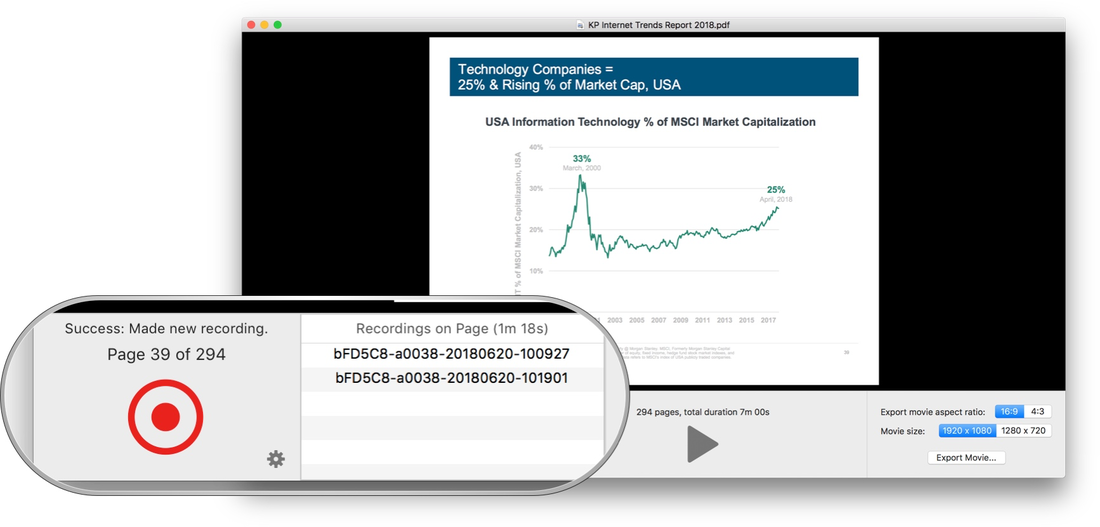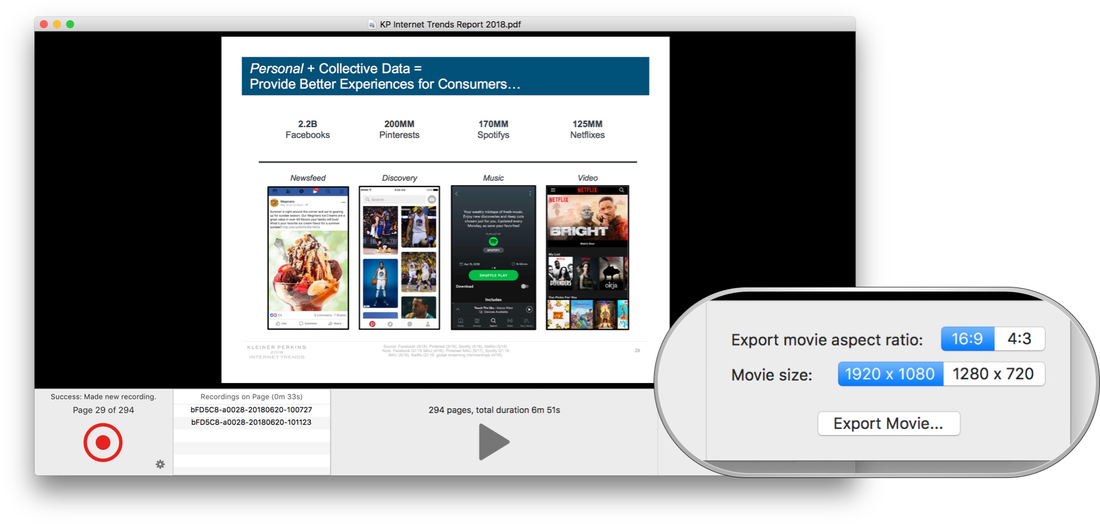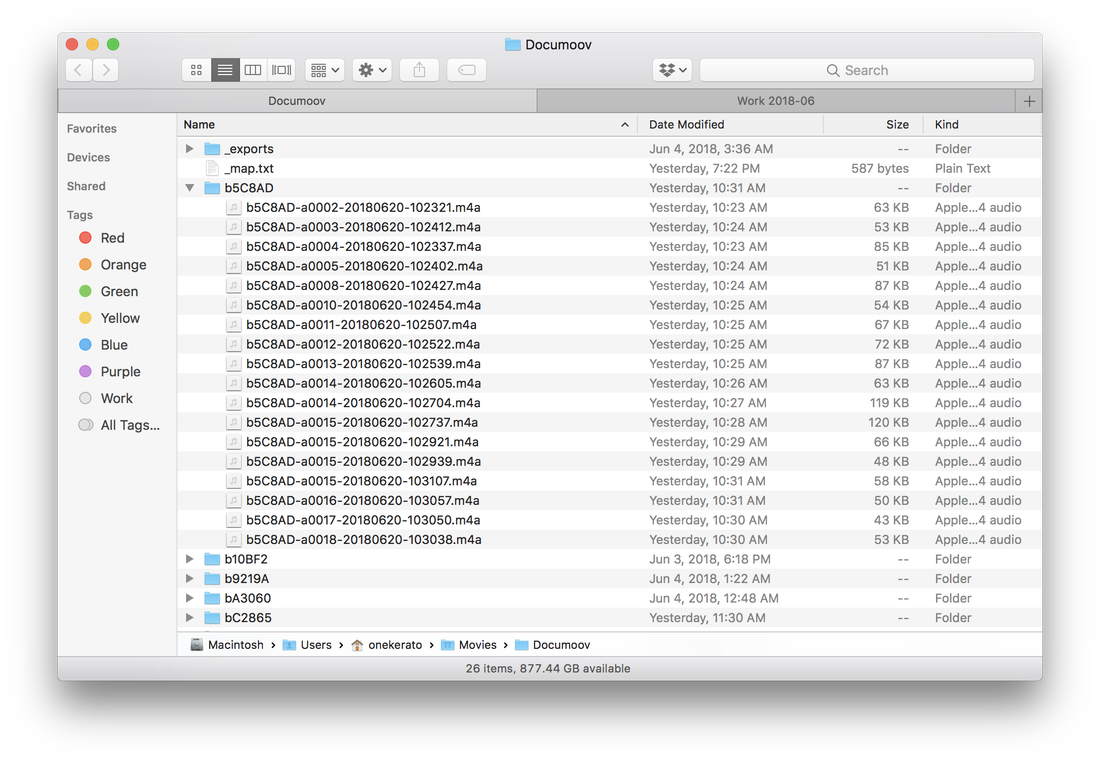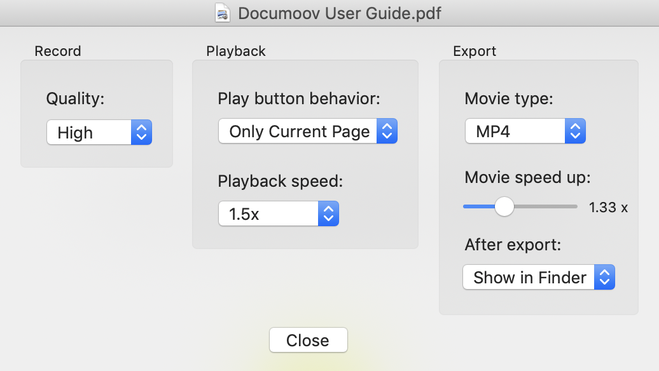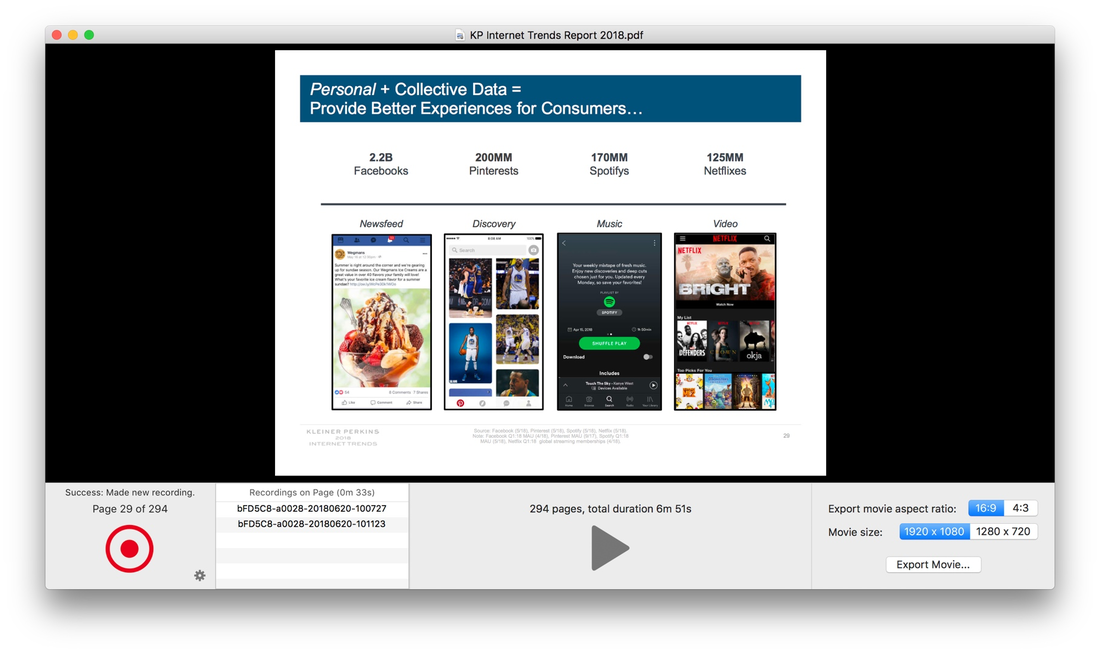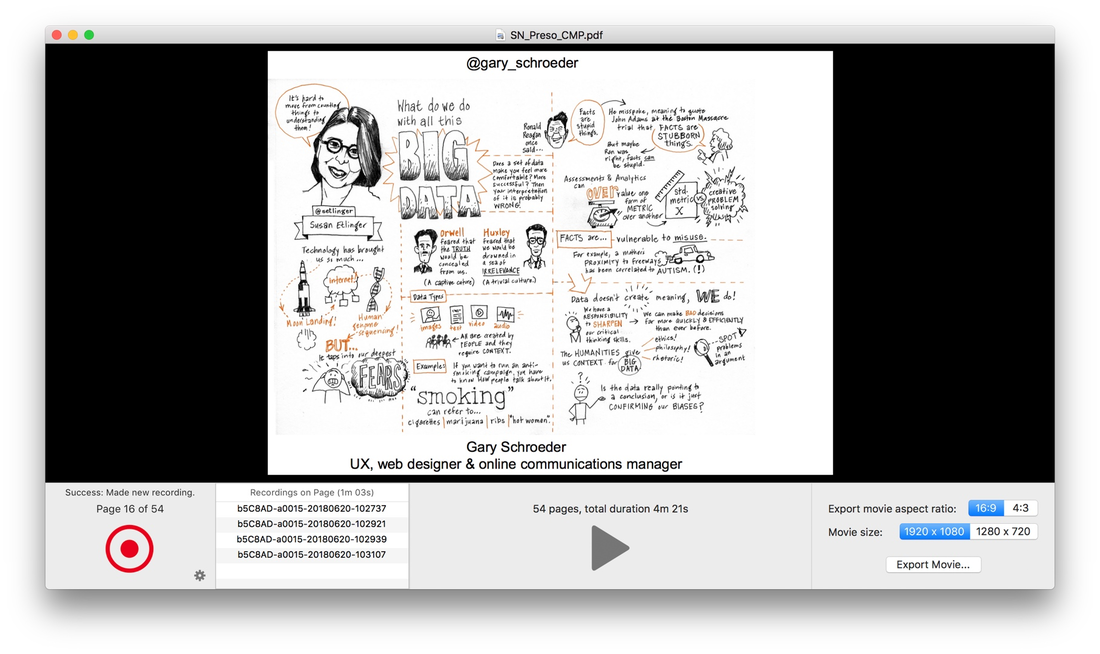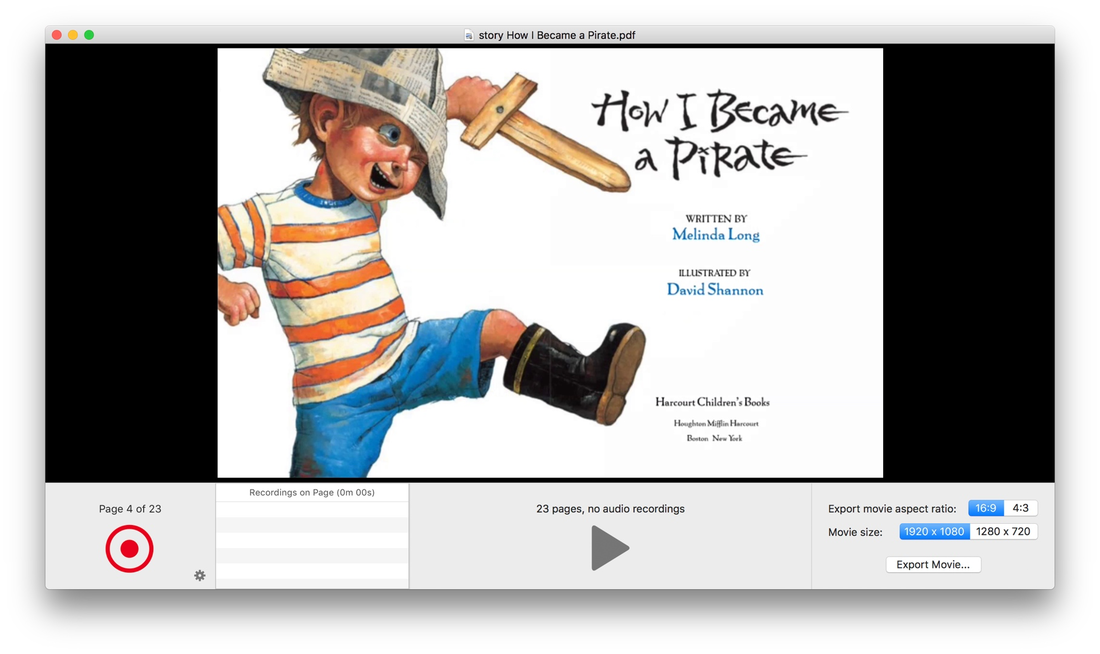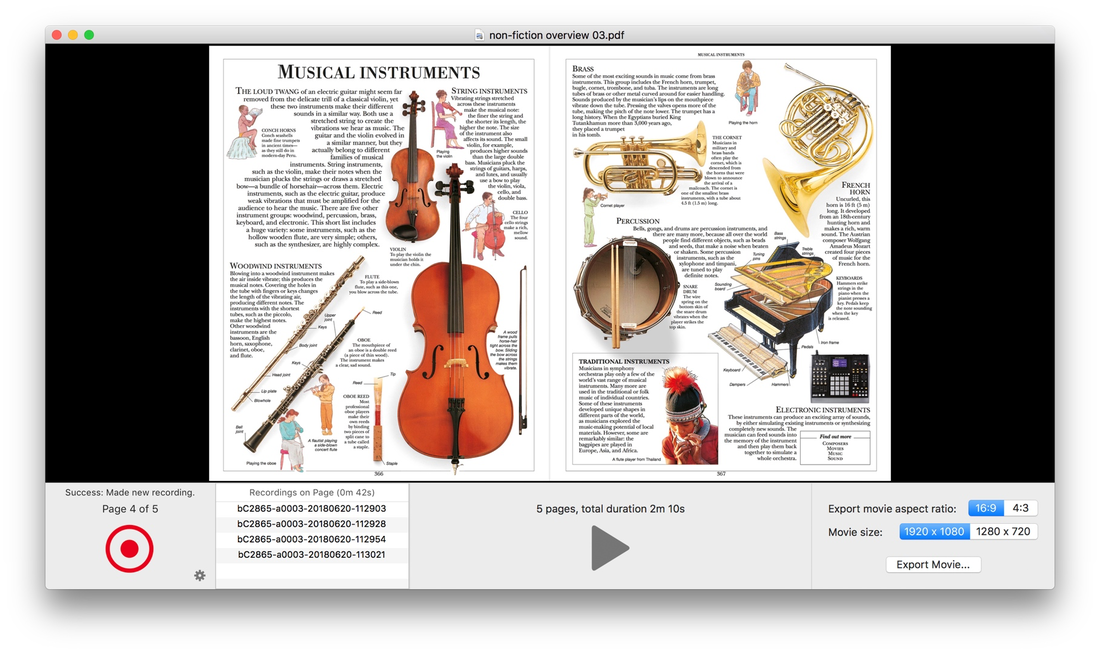Introduction
PDFs are everywhere, and they are easy to create.
Movies are easy to view.
Documoov transforms PDFs into movies that you can share and view your content anywhere.
In Documoov, pages in the PDF provide the visuals and you record narration within the app. Documoov compiles a movie from the pages and the recorded audio.
Use Documoov to:
Documoov is available for macOS 10.11 and later on the Mac App Store.
Movies are easy to view.
Documoov transforms PDFs into movies that you can share and view your content anywhere.
In Documoov, pages in the PDF provide the visuals and you record narration within the app. Documoov compiles a movie from the pages and the recorded audio.
Use Documoov to:
- Add voiceover narration to presentation PDFs
- Summarize sketchnotes and handwritten notes into a video
- Record awesome storytime videos for kids
- Make educational videos rapidly from illustrated books
Documoov is available for macOS 10.11 and later on the Mac App Store.
The Basics
The Documoov user interface has two main parts: the PDF viewer on top, and a strip of controls below. The strip of controls is divided into three panels: for recording, playback, and export.
Use ⌘ O to open a PDF from disk. Use left and right arrow keys to browse pages of the PDF. Resize the window or put the app into full-screen mode for a larger view of the PDF page.
The lower left panel shows Page X of Y, to indicate the current page position within the PDF.
Click the red record icon to start recording narration for the current page. Or, use the shortcut key r to both start and stop the recording.
The lower left panel shows Page X of Y, to indicate the current page position within the PDF.
Click the red record icon to start recording narration for the current page. Or, use the shortcut key r to both start and stop the recording.
The recording also stops if you turn the page using the arrow keys.
You can make multiple audio recordings for a page.
The list of recordings attached to the current page is shown in the table in the lower left panel. Here, you can select a recording and hit the delete key to remove the recording. The total duration of recordings for this page is shown in the table’s title.
The middle panel is for playback. It shows the total pages in the PDF and total duration of recordings across all pages.
Click the grey play button to playback all recordings from the current page through to the last page.
You can change this behavior in Documoov preferences: for example, if you want the grey play button to only playback the audio on the current page. Or, use the commands under the Play menu.
The right panel has the Export Movie button. Select a desired resolution for the movie and click Export to produce a MOV file.
You can make multiple audio recordings for a page.
The list of recordings attached to the current page is shown in the table in the lower left panel. Here, you can select a recording and hit the delete key to remove the recording. The total duration of recordings for this page is shown in the table’s title.
The middle panel is for playback. It shows the total pages in the PDF and total duration of recordings across all pages.
Click the grey play button to playback all recordings from the current page through to the last page.
You can change this behavior in Documoov preferences: for example, if you want the grey play button to only playback the audio on the current page. Or, use the commands under the Play menu.
The right panel has the Export Movie button. Select a desired resolution for the movie and click Export to produce a MOV file.
You can choose to generate a MP4 file instead in Documoov’s app preferences.
How it Works
Documoov saves your audio recordings in the ~/Movies/Documoov subfolder.
Each PDF that you open gets its own subfolder.
Each PDF that you open gets its own subfolder.
Documoov does not modify the PDF that you open. When you add or delete recordings to any page in the PDF, only the contents of the subfolder changes.
As a result, Documoov can even work with PDFs that get changed on disk. For example, even if you append pages to the PDF, the audio recordings already made to prior pages remains intact. You can re-open the PDF and add audio recordings to the new pages, if you wish, and then export a movie.
As a result, Documoov can even work with PDFs that get changed on disk. For example, even if you append pages to the PDF, the audio recordings already made to prior pages remains intact. You can re-open the PDF and add audio recordings to the new pages, if you wish, and then export a movie.
Preferences
Show Preferences using the standard ⌘ , shortcut in macOS apps.
- Set the recording quality. Better quality requires a larger file size.
- During playback, specify the behavior of the grey play button: whether it should playback audio only on the current page, from the current page through to the last page, or from the first page through to the last page.
- You can also play back the audio at faster than recorded speeds such as 1.5x (or 50% faster) to save time in review.
- For export, set the movie file format (MOV or MP4) and choose whether to open the movie in a viewer application after export.
- And for export, you can choose to speed up the movie. For example, a value of 1.5 x will result in a movie that takes only 2/3 rd of the recorded duration to play back and review. Usually, you can comfortably understand even if your voice is played back at 1.3 - 1.5 x. This option will help save you a lot of time.
Use Documoov to Narrate Presentation Slides
Export a presentation to PDF using PowerPoint or Keynote, then open it up in Documoov to add narration to slides.
Presentations are an excellent way to seek out up-to-date information on a topic. For example, search Google using filetype:ppt (for PowerPoint file format) or on a presentations repository site like Slideshare.net, look for the blue Download button to obtain a PDF.
Use Documoov to browse through the presentations, taking audio notes on interesting content, and then export to a movie to serve as a quick reference.
Presentations are an excellent way to seek out up-to-date information on a topic. For example, search Google using filetype:ppt (for PowerPoint file format) or on a presentations repository site like Slideshare.net, look for the blue Download button to obtain a PDF.
Use Documoov to browse through the presentations, taking audio notes on interesting content, and then export to a movie to serve as a quick reference.
Use Documoov to Make Video Summary of Handwritten Notes
Handwritten notes are very effective in helping us learn. However, they can be cumbersome to review. Instead, convert these notes into a video calling out the key points on each page.
Sketchnoting is a popular visual approach to note-taking on conference talks and keynote-style presentations. These delightful visuals are densely packed with information. Prepare a PDF of multiple sketch notes, and you can then record a narration that pulls out the insights.
Sketchnoting is a popular visual approach to note-taking on conference talks and keynote-style presentations. These delightful visuals are densely packed with information. Prepare a PDF of multiple sketch notes, and you can then record a narration that pulls out the insights.
The iPad Pro with Apple Pencil is a fantastic note-taking tool for handwritten notes. GoodNotes is an app that can export your notebooks to PDF automatically to Dropbox or iCloud Drive. As you make changes in your notebook, the PDF is updated too.
Documoov works well with such PDFs that are updated in place. In Documoov, use the menu command File → Reload PDF from Disk (shortcut ⌘ R) to update the PDF viewer within the app. And then add audio recordings to the appended pages in the PDF.
On Android devices such as the Galaxy Note with S-pen, the Squid app has a similar feature where notes are automatically uploaded as PDFs to Dropbox. The Squid app is also available for Chromebook.
Documoov works well with such PDFs that are updated in place. In Documoov, use the menu command File → Reload PDF from Disk (shortcut ⌘ R) to update the PDF viewer within the app. And then add audio recordings to the appended pages in the PDF.
On Android devices such as the Galaxy Note with S-pen, the Squid app has a similar feature where notes are automatically uploaded as PDFs to Dropbox. The Squid app is also available for Chromebook.
Use Documoov to Make Story time Videos for Kids
Kids love stories. And there are hundreds of excellent, wonderfully illustrated books for kids.
To obtain these books in PDF format, you can either scan the books you have using a tool like CamScanner for iOS, or using a screen clipping utility like InstantShot! to capture page-by-page from kids library websites like EPIC books or Skybrary or Disney Story Central online.
Of course, this is for personal use only.
When you have 5-10 mins to spare, record a dramatic storytelling session using Documoov. Over time, you’ll build up an excellent library of video content of far higher quality than what you’ll find in the YouTube Kids app, for example.
At the bottom right in the Export panel, Documoov has an option to export a movie to the 4:3 aspect ratio, which matches the screen size of older iPads.
To obtain these books in PDF format, you can either scan the books you have using a tool like CamScanner for iOS, or using a screen clipping utility like InstantShot! to capture page-by-page from kids library websites like EPIC books or Skybrary or Disney Story Central online.
Of course, this is for personal use only.
When you have 5-10 mins to spare, record a dramatic storytelling session using Documoov. Over time, you’ll build up an excellent library of video content of far higher quality than what you’ll find in the YouTube Kids app, for example.
At the bottom right in the Export panel, Documoov has an option to export a movie to the 4:3 aspect ratio, which matches the screen size of older iPads.
Use Documoov to Rapidly Make Educational Videos from Book Illustrations
Using InstantShot! and an Automator workflow you can make a PDF from any series of screen clippings. For example, you can combine illustrations from books and video frame grabs into a PDF pack.
Open the PDF in Documoov to create an educational video.
Open the PDF in Documoov to create an educational video.
Recommended Workflow for Converting Notes into a Video
1. From your notes, create a PDF in landscape format. For example:
2. Configure Preferences in Documoov. Use MP4 for export format, 1.33 x for movie speed up, and to Show in Finder the movie after export. You can refine these settings, especially the movie speed up multiplier, after reviewing the exported movie.
3. Open the PDF in Documoov:
4. If you update the PDF after making changes in the authoring tool, then in Documoov, use the File → Reload PDF from Disk command (⌘ R) to reload the PDF within Documoov. As long as you've not deleted or inserted any pages in the middle of the PDF, your existing audio recordings will still be connected to the correct page. You will typically want to append new pages, or at most edit the content on existing pages, and these two types of edits will not mess up any previous audio recordings linked to the pages. Therefore, Documoov allows you to incrementally make videos out of your notes as you continue adding new note pages to the PDF.
5. Choose to export at 16:9 and 1920 x 1080 resolution. The exported movie files produced by Documoov are tiny, and thus even 1080p is a feasible export resolution for every run. Besides, most PDFs contain high-resolution text and images, and exporting at 1080p yields high visual quality.
6. Save your MP4 1080p exports to Google Drive (the free tier grants 15 GB space). You can now playback these videos via streaming on the Google Drive app for iPhone or Android. The way Documoov produces movies to ensure a low file size may result in playback issues, especially when streaming over the internet. The Google Drive app for iOS and Android is currently the best of the lot in playing back such files.
- In a word processing application like Microsoft Word or Pages, use File → Page Setup... to make the pages landscape, and preferably in 16:9 aspect ratio. As you write, you can see how much content fits on each page, and use line breaks and page breaks to organize your notes across pages.
- A tool like Ulysses or Scrivener allows you to write without having to think about formatting, and then use Styles and/or Compile settings to export a PDF in landscape format.
- Use PowerPoint or Keynote to create 16:9 presentations, especially when dealing with lots of images. Then, export the slides to PDF.
- Hand-write your notes on paper and scan them to PDF using CamScanner or FineReader apps for iOS and Android
- Hand-write your notes digitally using the Apple Pencil with iOS apps (GoodNotes, Microsoft PowerPoint) or S-pen with Android apps (Squid), and make sure that the digital paper in these apps is preferably in a 16:9 size.
2. Configure Preferences in Documoov. Use MP4 for export format, 1.33 x for movie speed up, and to Show in Finder the movie after export. You can refine these settings, especially the movie speed up multiplier, after reviewing the exported movie.
3. Open the PDF in Documoov:
- Flip through the pages using left and right arrow keys.
- Keep recording audio incrementally on each page.
- Use the play button to listen to your recordings.
- Delete the audio clips you don't like and redo as needed.
- With practice, you'll learn the speed to speak at, and how to capture the key points which you'll want to know during review.
4. If you update the PDF after making changes in the authoring tool, then in Documoov, use the File → Reload PDF from Disk command (⌘ R) to reload the PDF within Documoov. As long as you've not deleted or inserted any pages in the middle of the PDF, your existing audio recordings will still be connected to the correct page. You will typically want to append new pages, or at most edit the content on existing pages, and these two types of edits will not mess up any previous audio recordings linked to the pages. Therefore, Documoov allows you to incrementally make videos out of your notes as you continue adding new note pages to the PDF.
5. Choose to export at 16:9 and 1920 x 1080 resolution. The exported movie files produced by Documoov are tiny, and thus even 1080p is a feasible export resolution for every run. Besides, most PDFs contain high-resolution text and images, and exporting at 1080p yields high visual quality.
6. Save your MP4 1080p exports to Google Drive (the free tier grants 15 GB space). You can now playback these videos via streaming on the Google Drive app for iPhone or Android. The way Documoov produces movies to ensure a low file size may result in playback issues, especially when streaming over the internet. The Google Drive app for iOS and Android is currently the best of the lot in playing back such files.
Support
Visit onekerato.com/documoov.html for Documoov tips & tutorials.
Contact [email protected] for support, preferably using the menu command Help → Contact Customer Support from within the app.
Contact [email protected] for support, preferably using the menu command Help → Contact Customer Support from within the app.