0 Comments
PDFSpeech can be configured as a target to receive PDFs that are printed from any app on macOS. When we print as PDF, we don't usually pause to consider what the print output should look like. The below figure shows a web page being printed from Safari. The default view will require 21 pages in the PDF. By switching to Reader mode in Safari, we get a cleaner view of the web page will extraneous elements removed, and the page count is reduced to 19 pages. However, in the last example, the page size has been reduced to 4 pages by specifying a custom page size, in this case a page size of 12 inch x 80 inch (width x height.) Since we don't intend to print these PDFs on actual paper, using such virtual paper sizes is entirely driven by whether or not the PDF looks good & functions great in the PDF reading apps we use. Benefits of Long Pages: PDFSpeech highlights sentences as it reads them, and long pages allow the highlighting to proceed smoothly down the page. The default page sizes such as Letter and A4 when used for printing to PDF can often lead to text content separated from the figures due to page breaks. Overall, readability is significantly improved by using long pages. Indeed, I use three custom page sizes for printing PDFs into PDFSpeech, depending on how much content is to be printed on a page since long pages will have lots of whitespace if the content is insufficient:
Custom Paper Sizes can be selected in the Paper Size dropdown in the Print dialog. And in this dropdown, you can also create new custom paper sizes. In this example, looking at the page preview on the left, the content can likely be fit on the Half Large page preset. In this way, you can choose a paper size for the content that both looks neat & works great in the PDFSpeech app. PDFSpeech provides an autopilot mode to help you read anything. It adds momentum to the static page, and engages both your eyes & ears to advance you gently through the content, at a steady pace. You can start anywhere in the document, and stop at any time. PDFSpeech makes it easy to speed up to browse documents, and easy to slow down to study. You control the speed, and you can simply have it read again whatever requires a second attempt for better understanding.
I’ve personally had a lot of success with text-to-speech (TTS), even for reading dense textbooks! Recently, I read the book “Data Science for Business” of around 400 pages, on the Safari Books Online library. At that time, PDFSpeech didn’t exist, and I had to incrementally select text on the web page, then hit a keyboard shortcut for the “speak selected text” command built into macOS. The tedium was reduced a lot by using PopClip, which allowed me to select text with the mouse, and then immediately click the “say” command in a convenient popover placed right under the mouse. I was genuinely surprised by the ease with which I was able to “read” a textbook for long stretches of time, marching steadily through the book. The fact that text-to-speech technology significantly cut the effort & willpower required to read a textbook from cover to cover is absolutely amazing. That’s where the idea of PDFSpeech was born - with the objective of reducing even further the friction involved in reading a book using TTS technology. PDFSpeech is an OS X application that leverages text-to-speech technology to help you tame your reading list.
|
Archives
March 2021
Categories
All
|


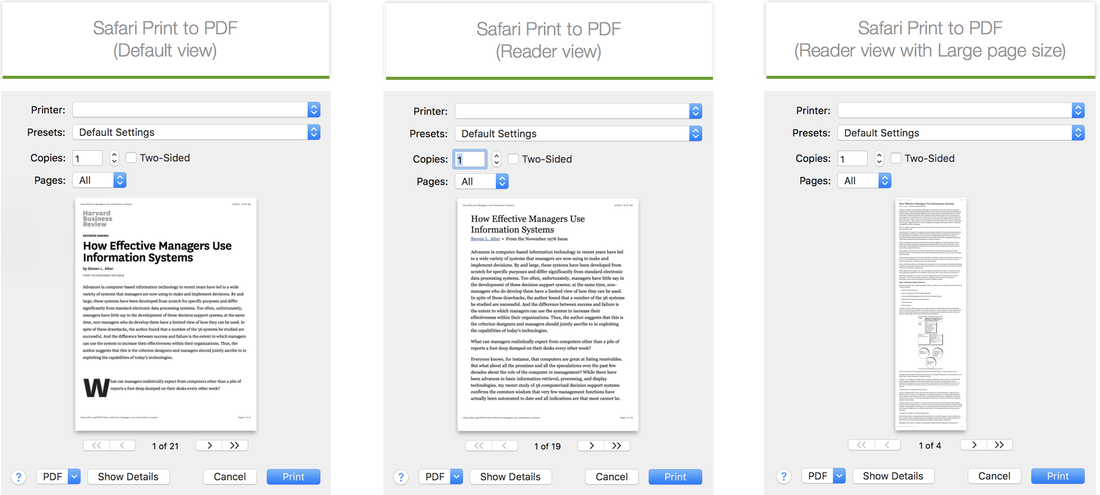
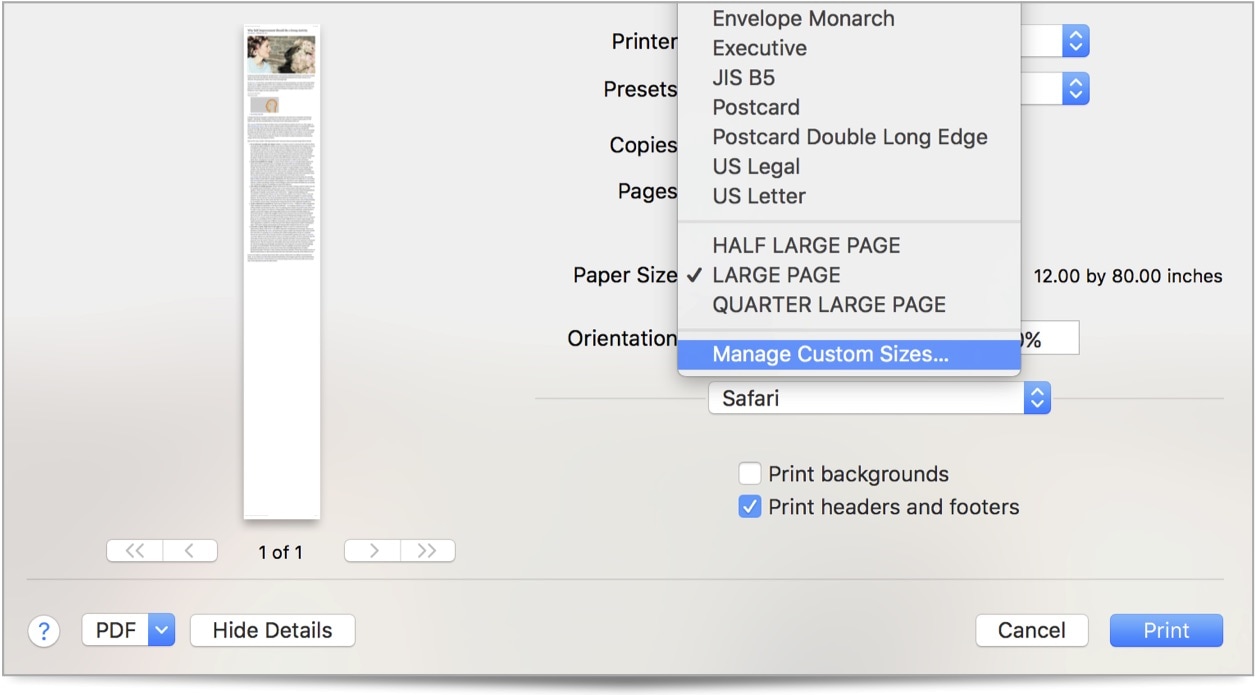


 RSS Feed
RSS Feed