|
It's a good idea to run OCR on the scanned PDF BEFORE you start adding a table of contents (TOC) to the PDF. This is because OCR apps usually create a new PDF, and may not know how to preserve the table of contents from the original PDF when writing out the new PDF. Your hard work in creating the TOC would then be wasted. Moreover, PDFs with OCR text allow text to be selected which can be used to build the TOC quickly as described below.
Note that PDFOutliner comes with an automatic TOC feature which parses the fonts used in a PDF - such as larger fonts used for chapter headings - to build a TOC hierarchy. However this "AutoTOC" feature doesn't work on a scanned PDF (which contain no text) or even an OCR PDF (which do not assign different fonts to chapters/body text etc.) In such cases, you have to "walk" through the PDF page by page, and add TOC entries. Here's how:
0 Comments
When you want to read and digest the content in a PDF thoroughly, PDFoo provides an efficient way to do so. The PDFoo app makes it possible to create a link to a specific location in the PDF, which allows you to focus on understanding the big picture while the details are just a click away.
Zengobi's Curio app has an amazing "lists" feature which allows you to position several list boxes on an infinite canvas (known as "idea space" in Curio.) If you select such a list box, and hit CMD+V to paste the clipboard contents, it gets automatically appended to the list. This makes it very convenient to use Curio with PDFoo: copy text from PDFoo, select a list box in Curio, and paste the content with a PDFoo URL appended to the text. The figure below shows a Curio idea space used to work through the OmniGraffle 6 user manual, and includes several "see also" links to detailed content in the PDF. In a similar manner, you can efficiently work through any important PDF using idea spaces in Curio and PDFoo copy-paste.
PDFCombo is a free app for Mac OS X 10.6 and later, available from the Downloads page.
 Microsoft Word on Mac OS X doesn't support autosave or versions. It does support AppleScript though, so you can have a script run periodically to force a save. While you could save every X minutes, I prefer to schedule the save after I've stopped typing for a few seconds. This way, the save operation doesn't interrupt while I work. I use a clever utility app, Scenario ($5, Mac App Store) to schedule AppleScripts which should be run whenever the Mac goes idle for 10 seconds. The following AppleScript snippet will save all open Microsoft Word documents, and should be placed in the ~/Library/Scenario folder used by the Scenario app.
I use such scripts to automatically save all open documents in OmniGraffle, OmniOutliner and other document-based apps. If you're familiar with Keyboard Maestro, the powerful automation utility on Mac OS X, you may prefer the approach described on TUAW.com to autosave Microsoft Word documents.
 Curio 8 provides a virtual whiteboard on which you can position text, lists, mind maps, images, audio & video. The app is great for visual thinking, allowing you to position related ideas together and see gaps in your analysis, or uncover new connections. Curio also allows you to attach rich text notes to any object on the canvas, using the Notes inspector. The notes icon on the toolbar opens a floating window where you can add notes to any object. It's contents changes as your selection changes. Unfortunately, when you copy an object to the clipboard, these notes are NOT copied. Only in a special case, when you've attached notes to items in a list or a mind map, are the notes also copied to the clipboard. If you're a visual thinker, or the idea of laying out your ideas on a virtual canvas appeals to you, try out the following: create new list objects in Curio (shortcut CTRL CMD L), attach notes to list items as seems fit, play around with reorganization of ideas within lists and across lists, and when you're ready, select and copy the lists for pasting into email or your favorite word processing app for further development. Bonus: use the free WordCounter app to see word count of all text copied to the clipboard. If you've been fleshing out your ideas in Curio's floating notes pane, this is a quick way to know your progress in terms of word count. |
Archives
March 2021
Categories
All
|

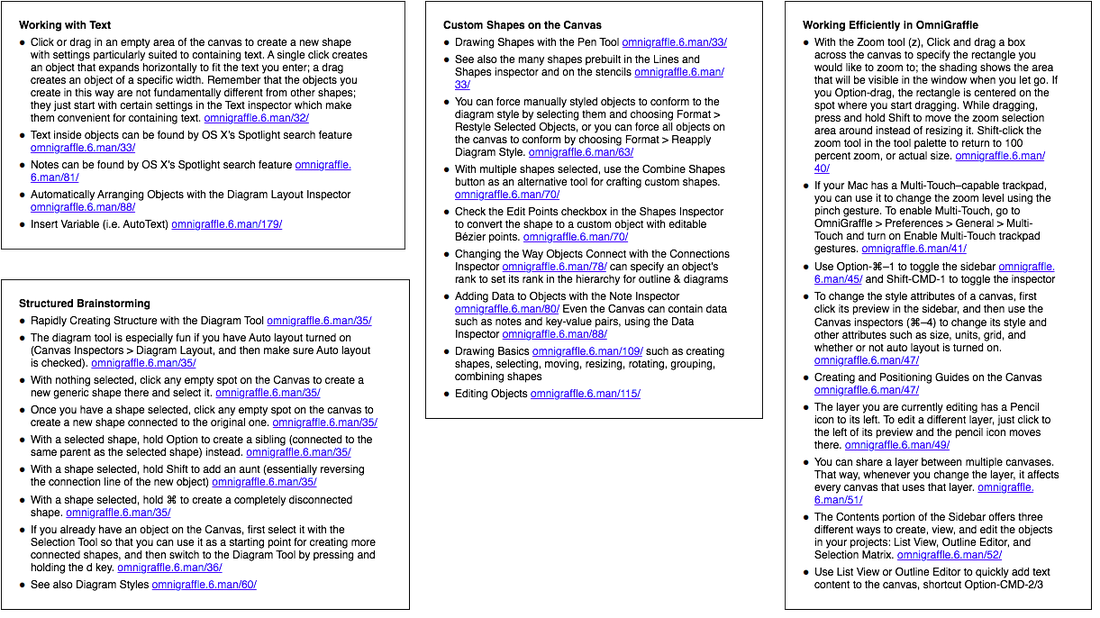
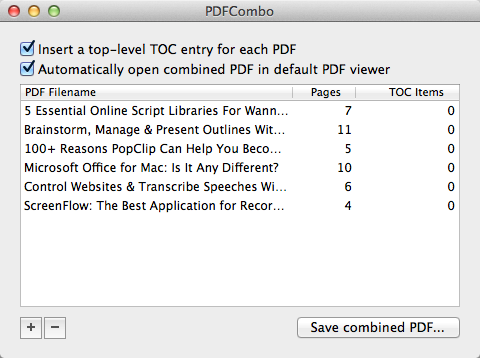

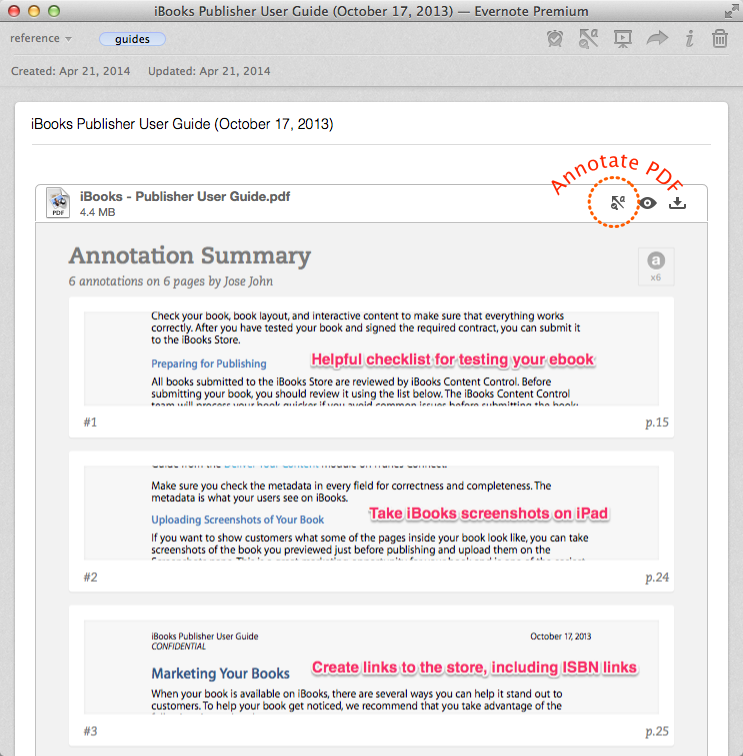

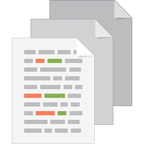
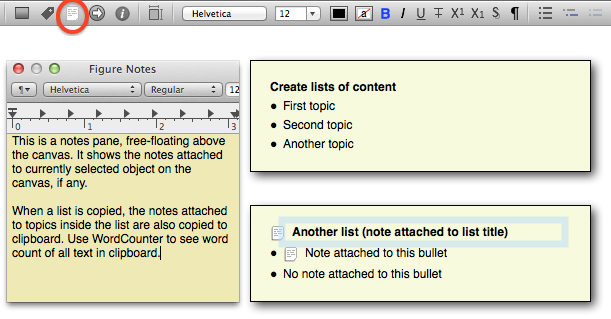
 RSS Feed
RSS Feed