 Microsoft Word on Mac OS X doesn't support autosave or versions. It does support AppleScript though, so you can have a script run periodically to force a save. While you could save every X minutes, I prefer to schedule the save after I've stopped typing for a few seconds. This way, the save operation doesn't interrupt while I work. I use a clever utility app, Scenario ($5, Mac App Store) to schedule AppleScripts which should be run whenever the Mac goes idle for 10 seconds. The following AppleScript snippet will save all open Microsoft Word documents, and should be placed in the ~/Library/Scenario folder used by the Scenario app.
I use such scripts to automatically save all open documents in OmniGraffle, OmniOutliner and other document-based apps. If you're familiar with Keyboard Maestro, the powerful automation utility on Mac OS X, you may prefer the approach described on TUAW.com to autosave Microsoft Word documents.
0 Comments
Your comment will be posted after it is approved.
Leave a Reply. |
Archives
March 2021
Categories
All
|


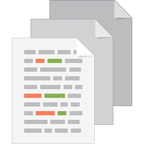
 RSS Feed
RSS Feed